Tech Tips
- When in doubt, reboot! Did you know that rebooting your computer can resolve most issues with your computer including unresponsive programs, failed peripheral installations, printers that are stuck printing, and being unable to surf the internet. Before you call, give it a try! Shut down your computer, leave it powered off for 2 minutes then turn it back on. If the problem is still there, give us a call – we’d be thrilled to help you out!
-
One of our current favorite pieces of software for removing annoying and debilitating spyware is a free piece of software called SUPERAntiSpyware. As cheesy as the name sounds, it does a great job at removing some pesky spyware applications. The free version auto updates itself and has a fast and thorough scan that can get rid of almost anything that we have thrown its way. Give it a try – you can do a search for it and download it from www.download.com.
-
Another one of our favorite pieces of free anti-spyware software is Malwarebytes Anti-Malware. It is a very small program that does a fantastic job of removing annoying software that you may not even know is there. You can get it free from www.malwarebytes.org. It is free and easy to download, use and update.
-
Looking for an affordable replacement computer or a cheap second computer for the house? Check out the OUTLET at Dell’s website. They offer an online store where you can view and customize a live inventory of refurbished and scratch and dent computers. Usually they are available at an extremely deep discount. They are covered by the same extensive warranty as their brand new computers. We have had great luck with them and have found desktops as cheap as $200 and laptops as cheap as $300! Need help? We’d be happy to help you find it.
-
Did you know that The Right Click doesn’t mark up it’s computers? That’s right – the same price you would pay at Dell (or any other manufacturer) is the exact same price you pay when you buy a computer from us! We believe you shouldn’t leave our store wondering just how much you got taken for! Instead, we charge a flat rate $100 consulting fee to research, configure, order, receive, pay for, reformat and prepare your computer. This includes making sure that it is completely updated with all the latest service packs and security updates and loaded with antivirus and antispyware software. We’ll even transfer ALL of your data (including software if you have the installation disks) to the new computer for you. That way, you can take it home and start using it right away – and know it is configured the way you want.
-
Efficiency Tip! Do you use email a lot during the day? If you are using Outlook or Outlook Express (or most other mail programs) you can save precious time by mastering a few simple keyboard shortcuts. When you are done typing an email, simply hit the ALT and S buttons on the keyboard to instantly send the email you just typed. This way, your hand doesn’t have to go looking for the mouse and you can navigate to the next email quicker. It may only be a few seconds, but if you process a few hundred emails a day, that can really add up! Get back a few hours a year!
-
Sick of paying for antivirus software? The best free antivirus that we recommend is made by AVG. You can get the free version from www.avg.com or from free.grisoft.com. It is fast, catches almost everything we’ve seen, auto updates and scans every single day and it’s free! Advanced tip: do a custom installation and uncheck the option for the Link Scanner, we find it a little annoying.
-
To defrag or not to defrag, that is the question. Defragmenting the computer is often touted as the end all be all of computer optimization. While that may have been mostly true 10 years ago when hard drives were puny and filled up quickly, it doesn’t really hold true nowadays in the era of Terabyte systems and copious amounts of free space becoming almost the norm. Not to say that defragging doesn’t have its purpose, but its importance is overstated. While it may eke out a percentage point of speed in an already highly optimized system, it won’t help you much if you are running too many programs at once or are heavily infected with spyware and viruses. You see, despite how organized we think computers are, when they put files on your computer, they really just throw them into the hard drive the way you throw a couple of mismatched screws into that junk drawer that you have in the kitchen. Defragging basically dumps out the drawer and puts everything back in neatly again. In theory, this helps the computer find stuff faster and not have to gather up the pieces of a file from distant sectors of the hard drive. In reality, it just gets messed up again rather quickly. Also, any “wear and tear” you save by putting the files back together, if you defrag too often, you are actually causing more work on the hard drive than you saved. If you are going to defrag, a couple of times a year on most systems will be sufficient.
-
Slow computer? Try upgrading the RAM. Enough said.
-
Think your hard drive might be dying? One way to tell is if your computer is unresponsive and is making funny noises. If you hear some repetitive clicking type noises coming from your computer – it is definitely time to get that thing in for repair before you lose everything that is important to you. But of course, you don’t need to worry about that because you backed up recently – right?
-
Did you know that we can do most types of troubleshooting remotely utilizing your broadband internet connection? This saves you the time of having to schedule an on-site appointment. It is safe, fast and secure. It’s kind of cool too – you can watch us move your mouse around and fix the problem without the fear of “looking over our shoulder”. Our regular consulting rates apply, but regardless of how long it takes, we will never charge you for more than an hour!
-
Next time you can’t get online, give this a try before you panic. Go find your internet modem and router (if you have one). Now, turn everything off, including your computer. Pull the power cords from the modem and router and power down the computer. Now just sit and wait for a few minutes. Next we are going to turn everything back on – but not all at once! First, plug the power back into the cable modem. Wait 1 full minute. Then, plug the router back in and wait another full minute. Finally, turn your computer back on and try to open a web page. Over 90% of the time, especially after a power outage, this will jump start the internet connection. If this doesn’t work, give us a call and we can help you out!
-
Slow computers are sometimes slow because they have too much stuff running in the background. If you want to see just how much stuff is running, the easiest way to do this is to look at the task manager. With no active programs running (like Word, email or internet explorer), hit the CTRL ALT and DEL buttons simultaneously. Either the task manager will show up automatically, or choose the button option that says TASK MANAGER. Look at the PROCESSES tab. It will list a bunch of cryptically named files and at the bottom give you a count of how many things are happening on your computer. With XP, we usually try to keep this list at under 40 active processes and with Vista about 50. If you have 60, 70 or even more things running it is time to start trimming things you don’t need. Give us a call, we’ll help you decide what you need and what is safe to get rid of.
-
A good strategy for keeping your email program running quickly and efficiently is to keep the number of messages in your inbox to a minimum. Did you know that each time you open up your email program, it actually goes through and scans the headers (reads the basic information) for each email that you have in your inbox folder? If you have over 1,000 messages in the inbox, it could take some time for the computer to read through them before it ever lets you in to start reading them yourself. T speed things up, create folders and get the stuff you do want to save out of the main folder and organized and you will find your email opening up faster to let you get to work quicker.
-
Backup. Backup. Backup. We don’t care how you do it, just do it. You can use CD’s, DVD’s, thumb drives, external hard drives, tape drives or an online backup service. It doesn’t matter – just get your important files and pictures and music copied somewhere else. The sad truth is that ALL hard drives fail. It is inevitable. Some last ten years and some inexplicably crash days or weeks after they first are used. We have seen too many sad parents that lost their precious family photos and teens that lost their whole collection of music and business owners that had to recreate years of accounting work. It sucks and it breaks our hearts every single time. Please, make us happy, back up your data.
-
Tired of being prompted every 2 clicks in Vista to authorize changes to your computer? You can turn it off! It is called User Access Control. Now, before I tell you how to do it, please realize that this basically bypasses all of the security features that makes Vista safer than XP. That being said, it makes Vista a lot less annoying. Click on the picture for your account at the top right of the start menu. Then click on the link at the bottom that says Turn User Access Control On or Off. On the next screen, uncheck the box to turn off the feature. Reboot the computer and the prompts will go away reminding you that you need to be an administrator to make changes.